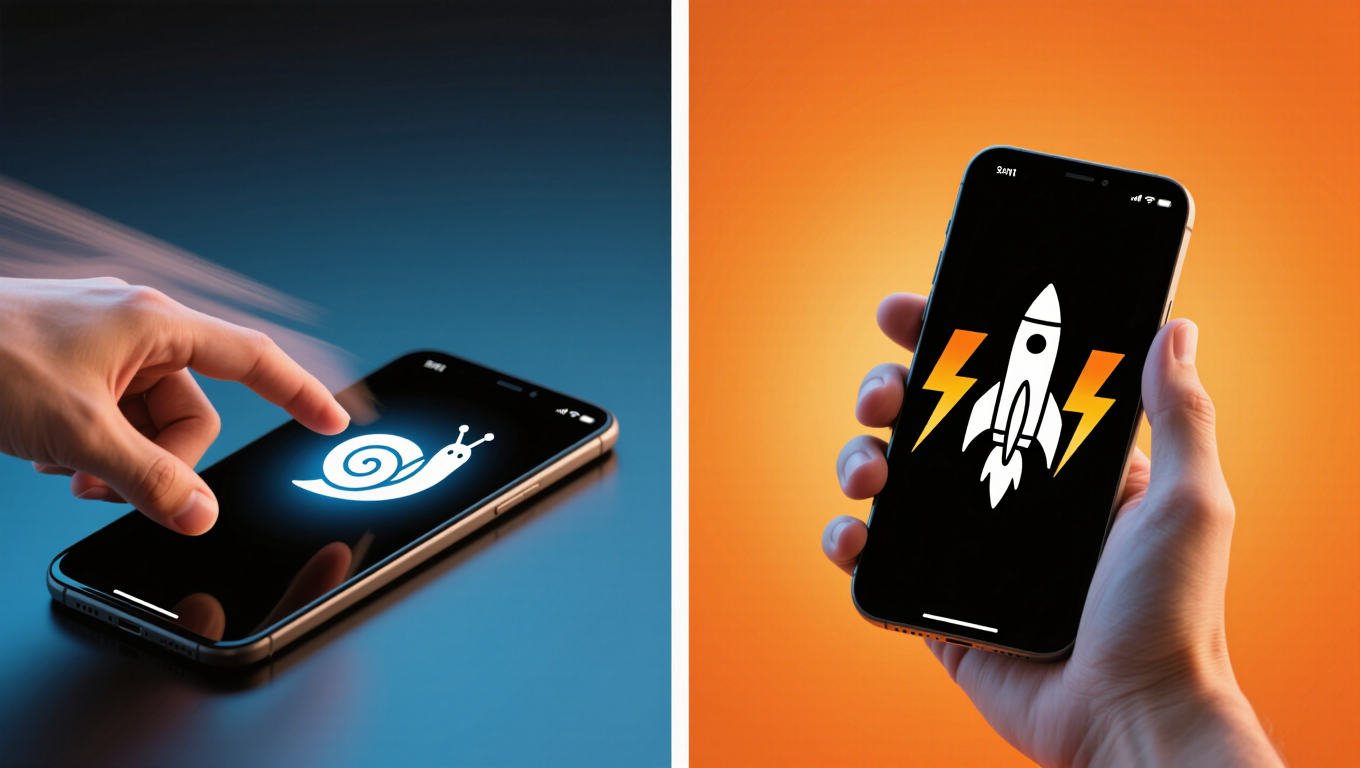Introduction
If you are reading this, you are probably trying to fix a slow phone that freezes every time you try to open Instagram or Maps. We have all been there: you tap an app, and for three agonizing seconds, nothing happens. Then, the screen stutters, and finally, it loads. It makes you want to throw your expensive device against the wall.
Most people assume that when a phone gets slow, it’s simply “old” and needs to be replaced. This is exactly what smartphone manufacturers want you to believe so you will buy the latest model for $1,000. But the truth is often much simpler. Your hardware is likely fine; it is the software management that has become cluttered.
In this deep-dive guide, I will explain the technical reasons behind the lag—from storage degradation to background vampires—and walk you through actionable steps to fix a slow phone in under 10 minutes.
1. The Storage Trap: Why “Full” Means “Slow”
The number one reason for a sluggish device is nearly-full storage. It isn’t just about not having room for photos; it’s about how flash storage works.
Smartphones use NAND flash memory. For this memory to work efficiently, it needs free space to move data around for “wear leveling” and garbage collection. When your storage is over 90% full, the controller has to work overtime to find empty blocks to write data. This results in massive slowdowns.
The Fix: Go to Settings > Storage. If you have less than 20% free space, you need to delete things immediately. Start with video files, which are the biggest culprits. You can also use official tools like Files by Google to automatically identify duplicate memes and large files taking up space. Clearing this digital clutter is the fastest way to fix a slow phone.
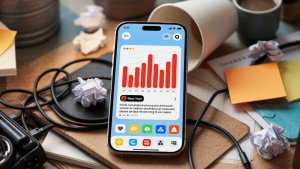
2. The “Vampire Apps” Running in the Background
You might think you aren’t using an app just because you closed it. However, apps like Facebook, Snapchat, and Uber are often running silently in the background, updating your location, fetching notifications, and draining your RAM (Random Access Memory).
We call these “Vampire Apps.” They suck the life out of your processor. If your phone feels hot even when you aren’t using it, this is likely the cause.
The Fix: Check your battery usage stats.
-
On Android: Go to Settings > Battery > Battery Usage.
-
On iPhone: Go to Settings > Battery.
Look for apps that have high background activity percentage. If an app you rarely use is eating 10% of your battery in the background, restrict its permissions or uninstall it entirely. Android Authority has excellent guides on how to manage background process limits for advanced users.
3. The Secret Developer Trick: Adjust Animation Speed
This is my favorite trick to fix a slow phone, and it makes your device feel instantly snappier. By default, phones use transition animations (windows zooming in and out) to make the interface look smooth. However, these animations take time—usually 1 second or 0.5 seconds. Over hundreds of interactions a day, that time adds up.
The Fix (Android Only):
-
Go to Settings > About Phone.
-
Tap on Build Number 7 times until it says “You are a developer.”
-
Go back to System > Developer Options.
-
Scroll down to the “Drawing” section.
-
Change Window animation scale, Transition animation scale, and Animator duration scale from 1x to 0.5x.
This effectively doubles the speed of your visual interface. It doesn’t actually make the processor faster, but it makes the experience feel lightning fast.
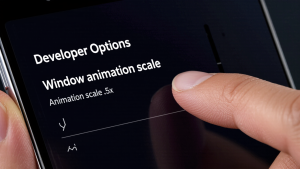
4. The Cache Dilemma: To Clear or Not to Clear?
Every app on your phone stores temporary data called “cache.” This includes profile pictures, scripts, and old video thumbnails. Theoretically, cache helps apps load faster. But over months, these files can become corrupted or simply too large (I once found Spotify using 5GB of cache!).
When the cache gets bloated, the app has to sift through thousands of useless files just to launch. The Fix:
-
Android: Long press an app icon > App Info > Storage & Cache > Clear Cache.
-
iOS: iOS manages this automatically, but for apps like Safari, you can go to Settings and clear website data.
Be careful not to hit “Clear Data” (unless you want to reset the app completely), just “Clear Cache.” This simple maintenance step helps fix a slow phone without losing your login details.
5. The Battery Throttle (Chemical Aging)
Sometimes, the slowness isn’t software—it’s physics. As Lithium-Ion batteries age, they can no longer provide peak power to the processor. To prevent the phone from randomly shutting down, the operating system (both iOS and Android) intentionally slows down the CPU. This is known as “throttling.”
Apple famously faced a lawsuit over this, which they explained on their Battery and Performance page.
The Fix: Check your battery health.
-
iPhone: Settings > Battery > Battery Health. If it’s below 80%, your phone is likely being throttled.
-
Android: Use an app like AccuBattery to check health. If your battery is degraded, a $50 battery replacement can make a 3-year-old phone perform like it came out of the box yesterday.

6. The Nuclear Option: Factory Reset
If you have tried everything—cleared storage, removed malware, checked the battery—and it still lags, it is time for the nuclear option: The Factory Reset.
Over years of updates, installs, and uninstalls, the operating system can accumulate “digital cobwebs” (corrupted registry files and leftover data). A factory reset wipes everything and installs a fresh copy of the OS.
Warning: Back up your data first! After a reset, install only the apps you actually use. You will be shocked at how fast your device runs. It requires effort to set everything up again, but it is the guaranteed way to fix a slow phone if hardware isn’t broken.
Frequently Asked Questions (FAQs)
Q: Does closing apps in the multitasking view speed up my phone? A: Surprisingly, no. Both Apple and Google have stated that force-closing apps can actually worsen performance and battery life, because the phone has to reload the app from scratch the next time you open it.
Q: Do “Phone Booster” or “RAM Cleaner” apps work? A: Generally, no. Most of these apps are filled with ads and simply clear the cache (which you can do yourself). Some even slow down your phone by running constantly in the background. Avoid them.
Q: How often should I restart my phone? A: A simple restart clears the RAM and kills stuck processes. I recommend restarting your phone at least once a week to maintain optimal performance.
Conclusion
You don’t need to drop $1,000 on a new flagship phone just because your current one stutters. By managing your storage, taming background apps, and keeping an eye on battery health, you can drastically improve performance. Take 10 minutes today to go through these steps, and you will likely successfully fix a slow phone and enjoy a smooth digital experience again.