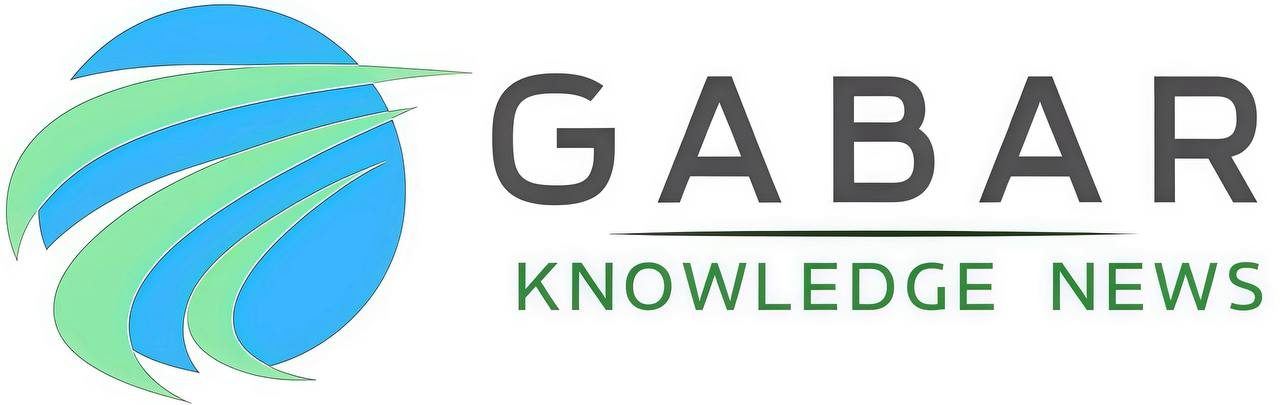Introduction
Let’s be honest: there is nothing more frustrating than a slow laptop. You know the feeling—you press the power button, go make a cup of coffee, come back, and it’s still loading Windows. Or maybe you click on Chrome, and it freezes for ten seconds before doing anything.
Before you go out and spend $1,000 on a new machine, hold your horses. Most of the time, your laptop isn’t “dead”; it’s just clogged up. I’ve revived countless laptops for friends and family that they thought were ready for the trash can.
Today, I’m going to share the exact steps I use to make an old laptop feel brand new again. And don’t worry, you don’t need to be a tech genius to do this.
1. The Silent Killer: Startup Apps
This is the number one reason why PCs slow down over time. Every time you install a new program—whether it’s Zoom, Skype, or Spotify—they often set themselves to launch automatically when you turn on your computer.
Imagine trying to start a race while carrying a backpack full of rocks. That’s your CPU trying to boot up Windows while opening 20 other apps in the background.
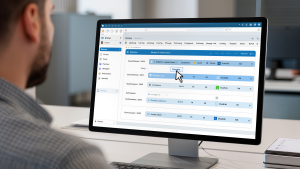
-
How to fix it:
-
Press
Ctrl + Shift + Escto open Task Manager. -
Click on the Startup tab.
-
Look for apps you don’t need immediately (like Spotify or Steam) and right-click to Disable them.
-
2. Your Hard Drive might be full (and choking)
Think of your hard drive like a closet. If it’s stuffed 100% full, it’s really hard to move things around to find what you need. Your computer works the same way. It needs a little “breathing room” (usually about 10-15% of free space) to move files around efficiently.
If your drive bar is showing red, it’s time for a spring clean. Delete those downloads from three years ago that you forgot about.
3. The “Magic” Upgrade: Switch to an SSD
If you only take away one thing from this article, let it be this. If your laptop is more than 5 years old, it probably uses a mechanical Hard Disk Drive (HDD). These drives have physical spinning platters inside. They are slow, fragile, and old-school.
Replacing your old HDD with a Solid State Drive (SSD) is like swapping a bicycle for a Ferrari. Seriously, the difference is night and day. Windows will boot in seconds, not minutes.

You can get a decent 500GB SSD for under $40 these days. It’s the best investment you can make for an old PC.
4. Check for “Bloatware” and Viruses
Sometimes, the slowness isn’t your fault. It could be malware running in the background, mining crypto or stealing data. Or, it could be “bloatware”—useless software that came pre-installed by the manufacturer.
Run a scan with Windows Defender (it’s actually really good now) or free tools like Malwarebytes. If you see programs in your apps list that look suspicious or useless, Google them. If they aren’t needed, uninstall them.
5. Maybe it just needs a physical clean?
Heat is the enemy of electronics. If your laptop fans are clogged with dust, the processor gets hot. When it gets too hot, it intentionally slows down (throttles) to prevent itself from melting.

Grab a can of compressed air and give those vents a good blowout. You might be surprised at how much dust comes out—and how much faster your laptop runs afterwards.
Conclusion
You don’t always need the latest tech to get work done. A little bit of maintenance goes a long way. Try these steps first, specifically the startup apps and the SSD upgrade, and you’ll likely get another 2 or 3 years of life out of your trusty machine.